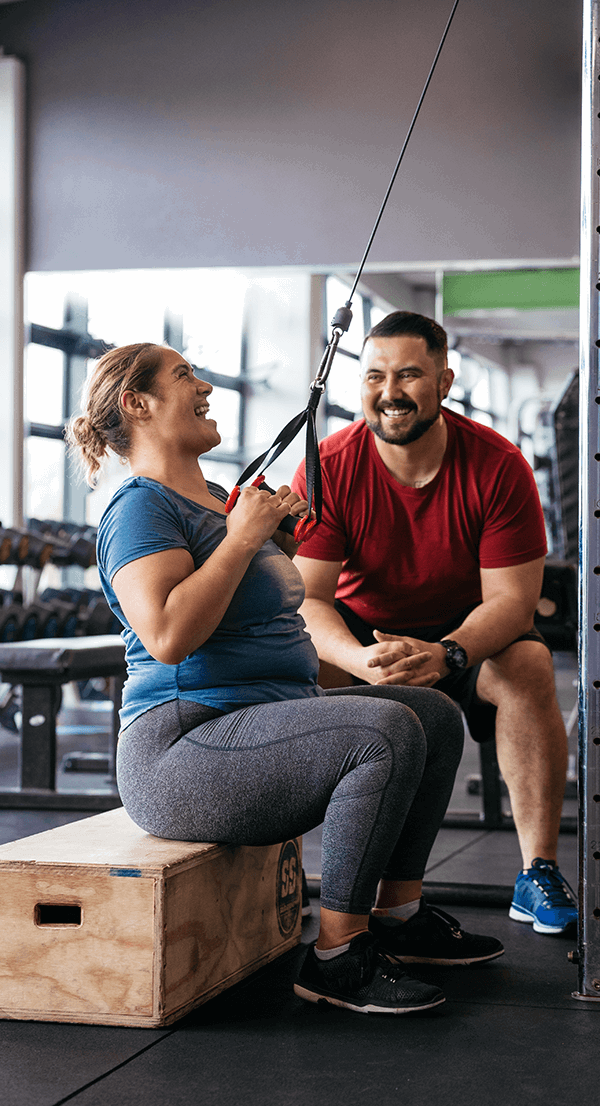myLEISURE
myLEISURE makes it easier for you to manage Pools and Leisure services online.
It is a safe and secure online service to pay for memberships, book group fitness classes, and enrol and manage Learn to Swim classes.
We recommend that members use myLEISURE to view group fitness timetables and book a session.
Existing Pools and Leisure members
You must be over 18 years old to create a myLEISURE account.
You will need to sign up with:
- your date of birth
- the email address you provided when you became a member.
You will then receive a verification email with the link that will allow you to create a password.
New members
If you want to become a member, you can purchase a membership online.
You will need to:
- select the type of membership
- provide your date of birth
- provide a personal, unique email address.
You will then receive a verification email with the link that will allow you to create a password, complete personal details and pay.
If you don’t receive a verification email, check your ‘junk’ or ‘spam folders. We recommend you use a personal email address as some workplaces block external emails.
The final step in setting up your myLEISURE account is an email confirmation with instruction to:
- contact the centre
- make your first appointment
- get your membership card.
Now you can start managing your account and booking classes online.
New Learn to Swim members
If you would like to enrol in our Learn to Swim lessons online, you will need to set up an account and will need to:
- provide your date of birth
- provide a personal, unique email address
You will then receive a verification email with the link that will allow you to create a password, complete personal details, enrol and set up your direct debit.
If you don’t receive a verification email, check your ‘junk’ or ‘spam folders. We recommend you use a personal email address as some workplaces block external emails.
The final step in setting up your myLEISURE account is an email confirmation with instruction to:
- arrive 10 mins earlier for your first session to activate your enrolment
- get your membership card
- receive your welcome pack
Now you can manage your personal details and view your progress online at anytime.
You should know
Use the same email you gave us when you first became a member. If that email is not unique to you but shared with family (over 18) who are also members, a message will prompt you to contact us with an alternative email address. We will let you know when we amend your personal record, so you can register online.
It will take you about five minutes to create an account.
See this Beginner’s Guide
Use myLEISURE on Chrome or Edge web browsers.
Create a shortcut by adding the below URL to your favourites:
https://portal.aucklandleisure.co.nz
What you can do with myLEISURE
1. Purchase a new membership
- Pay your membership in full or set-up direct debit payments.
- Pay for defaulted direct debit payments online.
- Use your dashboard to see outstanding payments, manage your membership and personal details.
- Get and activate your membership card so you can register for myLEISURE – this will allow you to renew your membership and book classes online.
See this guide on purchasing a new membership
2. Book group fitness classes online
- View timetables a week in advance.
- Join group fitness classes related to your membership up to a week in advance.
- Be notified of any class cancellations by email.
- Receive confirmation of a booked class in a form of an admission ticket.
You don’t need to do anything with the admission ticket, just scan your membership card upon arrival.
3. Enrol into a Learn to Swim class
- Enrol into learn to swim classes
- View progress at anytime
- Use your dashboard to see outstanding payments, manage your personal details
- Move class day and time
See guide on enrolling into learn to swim classes
Troubleshooting
If you have problems with your password, you can reset it within myLEISURE.
For general inquiries about the portal, contact us on 09 301 0101
between 7am and 7pm, 7 days a week.
For general myLEISURE FAQs, click here.